This document is designed to fully explain Call Recording on the TeamUpTelecom Platform.
TeamUpTelecom provides Best Efforts retention for call recordings. This means that although by default we will strive to retain call recordings for up to 30 days, we will not make any guarantees as to the length of time that a recorded file will be retained. As an option, TeamUpTelecom can store your recordings in an S3 bucket you provide. S3 is the cloud storage solution of Amazon Web Services. This will give you greater control of the retention policies associated with your customers. This service requires a one-time setup fee. Please contact your sales representative for pricing.
Only G711u (PCMU), G722, and G729 calls will be recorded by the platform. Please note G722.1 and variations of G722.1 will NOT be recorded.
Call recording functions differently depending on whether the Call gets transferred or forwarded off-net. Calls from off-net but are transferred (warm or cold) to an off-net destination will not get recorded, while calls from off-net but are forwarded via a routing user to an off-net destination will get recorded.
Activate Call Recording
Please send a ticket to support@teamuptelecom.com to enable call recording. Extra fees may apply.
Starcodes Applicable to Call Recording
If call recording is enabled by default at the user or device level take note of the following:
- Using *80 (Start Recording) and *81 (Stop Recording) will only record the call in between the use of the *80 and *81 and not the full call. (Note: These starcodes can only be used once per call)
- *81 will not work if *80 was not previously used.
- You may use *82 (Pause Recording) and *83 (Resume Recording) several times in a call. (Note: After using *82 Call Recording will resume after 1 minute if *83 has not been pressed.)
- *82 and *83 will work with or without the use of *80 and *81
If call recording is not enabled by default at the user and device level take note of the following:
- Call recording will only be done if *80 and *81 are used.
- *82 and *83 will NOT work.
Note: If only *80 was used and *81 was not pressed before the end of the call. The recording will still be ok but will only start from *80 and end at termination of the call.
Listening to Call Recordings
All call recordings will be stored in the users Call History within the User Portal and can be played back on the fly or downloaded.
Just find the call you want to playback and click Listen, see below:

You can also download the call as a .wav file and play it back on your PC.
Adding Notes to a Recorded Call
After a call is recorded, it is possible to Add Notes to the call. See the below image.

You will then see a "Notes" pop-up with Disposition, Reason and a Notes Field. Simply enter a note or notes and click Save.
NOTE: To create a pre-made list of dispositions to choose from, please open a support ticket for assistance.

When and if you Export the call history you will see the Note/s in the Notes Column next to the call.
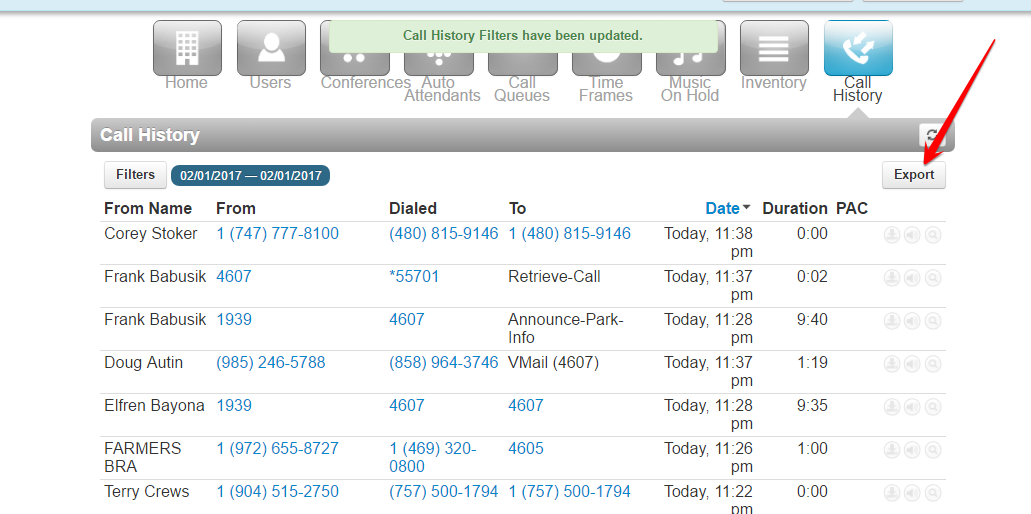
Important Call Recording Conditions
There are 2 ways you can call any user on the system:
1. Call their USER which will then follow the answering rules of that user (the default routing is to the user's DEVICE)
2. Call the user's DEVICE directly - which will ignore the User's answering rules, and only ring the specific device.
Note: Routing to a User in a Ring Group (a.k.a Hunt Group) or Call Queue goes directly to the User's DEVICE and not to the USER.
Call Recording CONDITIONS depend on HOW the call is routed to the user.
CONDITION 1: Call Recording is activated on the user's USER and DEVICE (this is done in 2 separate screens in the portal), then these conditions will result:
--- Call to DID: Yes
--- Call to Auto Attendant: Yes
--- Call transferred to extension: Yes
--- Call Parked and picked up by another extension: Yes
--- Call into Ring Group: Yes
--- Call into Call Queue: Yes
CONDITION 2: Call Recording is activated on the user's USER and not the DEVICE, then:
--- Call to DID: Yes if the DID is routed to the USER
--- Call to Auto Attendant: Yes if the AA is routed to the USER.
--- Call transferred to extension: Yes
--- Call Parked and picked up by another extension: Yes
--- Call into Ring Group: No
--- Call into Call Queue: No
CONDITION 3: Call Recording is activated on the user's DEVICE and not the USER, then:
--- Call to DID: Yes, but only if the answering rules for USER are routed to the DEVICE.
--- Call to Auto Attendant: Yes, but only if the answering rules for USER are routed to the DEVICE.
--- Call transferred to extension: Yes, but only if the answering rules for USER are routed to the DEVICE.
--- Call Parked and picked up by another extension: Yes, but only if the answering rules for USER are routed to the DEVICE.
--- Call into Ring Group: Yes
--- Call into Call Queue: Yes

